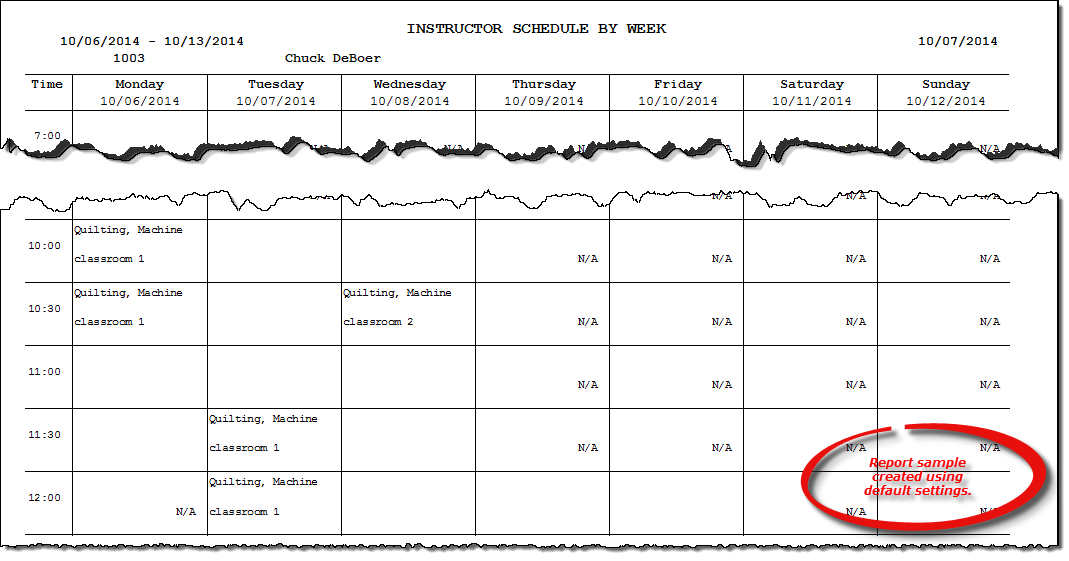Instructor Schedule by Week report
About the report
This report lists all scheduled classes for an instructor(s) for the selected week.
Run the report
- On the Report Catalog window - Scheduling tab, select Instructor Schedule by Week.
- Click Run. The Instructor Schedule by Week window displays.
- Enter your report parameters in the Instructor, Location, and Begin Date boxes. The report will include scheduled classes for the selected instructor(s) and location(s) for this date and the next six.
- Select Remove Instructors with no schedule to exclude any instructors who do not have schedule classes. Any instructor with at least one scheduled class is automatically included.
- Select Show phone numbers to print student phone numbers with the schedule class(es).
Hint: To save your report settings, right-click on the window and select Save New Report Preferences. The next time you run the report, you can right-click on the window and select the saved preferences without re-entering all of the report criteria.
- Click OK. The Select Output Destination window displays.
- Select your desired output destination and click OK. The report is sent to print preview, a printer, a file location, or email, depending on your report output selections.
Did you know? To quickly enter today's date in any Date boxes, press T on your keyboard. To quickly back-date or forward-date by one day, use the Hyphen key (-) and Equal key (=) on your keyboard (alternatively, use the Minus Sign and Plus Sign keys on your keyboard number pad). To quickly back-date or forward-date by one month, use the Page Up and Page Down keys on your keyboard. Press F6 to display a calendar and select a date.
Diagrams
The following thumbnail illustrates the Instructor Schedule by Week report. Click the thumbnail to view an interactive image.